In this article, I will show you how to download and load Civitai models in a Google Colab notebook. This guide is a continuation of another article I wrote a few days back on running Stable Diffusion on Google Colab for free. If you don’t already know how to run stable diffusion on Google Colab, I recommend reading that article before proceeding with the steps outlined in this guide.
Custom models play a significant role in obtaining high-quality images from Stable Diffusion. These models are trained or merged with other models to get excellent results in specific genres, such as anime, photorealism, and sci-fi. Fortunately, there are several websites where you can access these custom models for free, including Civitai.com and Huggingface.com. Among these, Civitai stands out as the most user-friendly platform for browsing and downloading custom models.
Step 1: Go To CivitAi
First, go the Civitai.com, browse around, and find a model you like. Go to the model page and copy the name of the model. In this guide, we will be using the realistic vision V1.3. Realistic vision is one of the most popular custom models available on civitai. This Model is very capable of producing photo-realistic images with very little effort. I’ve written a full article listing the top 5 photorealistic custom models on civitai. Read that article if you need help choosing your first model to try.
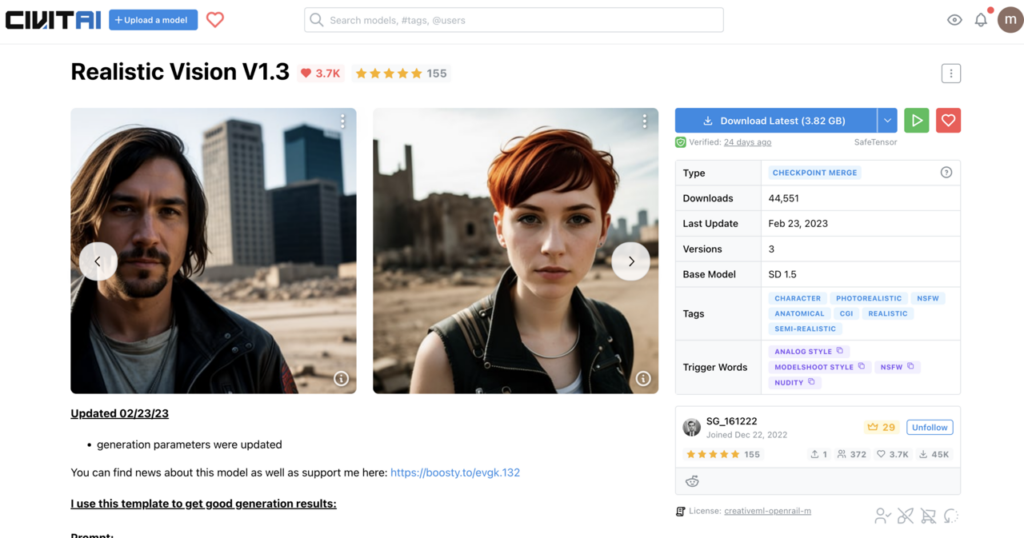
Step 2: Open The CivitAi tab & Download Model
Navigate to the pre-installed civitAi tab in automatic1111. This is where we will be downloading the custom models. Keep in mind that the CivitAi extension is not preinstalled on all google colab automatic1111 GitHub projects so if you don’t see the civitAi tab then follow this article to get the camenduru automatic1111 Colab notebook.
Next, select the content type to Checkpoint, check the search by term box, and enter “realistic Vision V1.3” as the search term. After entering the search term click on the “Get list” button.
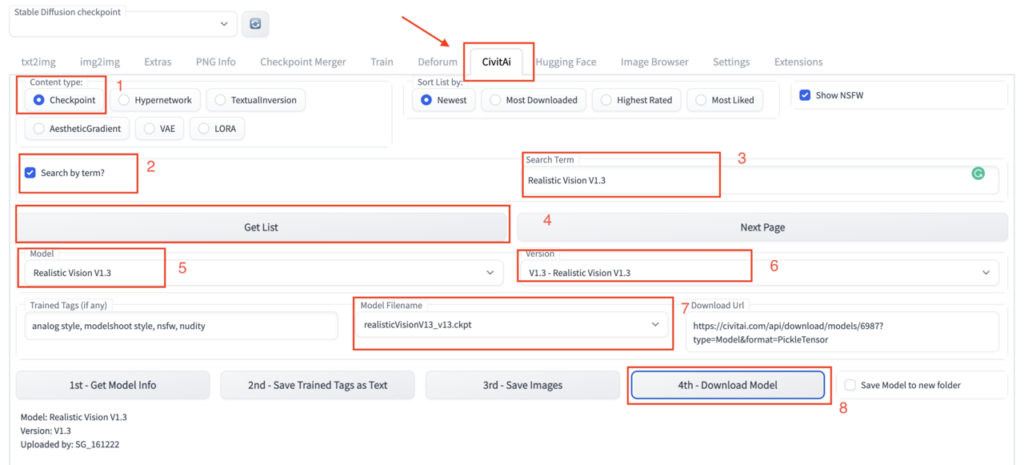
Next, Select “realistic Vision V1.3” from the Model dropdown and also select V1.3 from the Version. Next, let’s Select “realisticVisionV13_v13.ckpt” from the model filename dropdown option and click on the “download model” button. It is very important to keep in mind that when you click on the “download model” button you will not see any notification indicating that the download has been started in the automatic1111 interface so, Do Not Press Download Again. To see the progress of your download you will have to go back to your colab notebook. Here you will see the progress as shown in the screenshot. Wait a few minutes for the model to be downloaded to your colab.
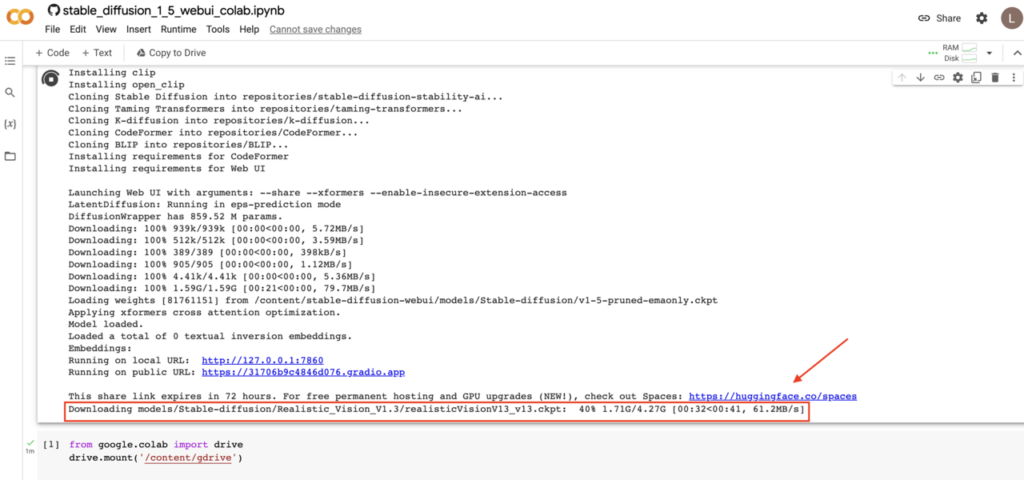
Step 3: Load The Model & Start Generating Images
Now that you have downloaded the model, let’s load the model to memory by selecting it from the checkpoint dropdown after refreshing the model list. That’s all you have to do, now the custom model you downloaded is ready to use.
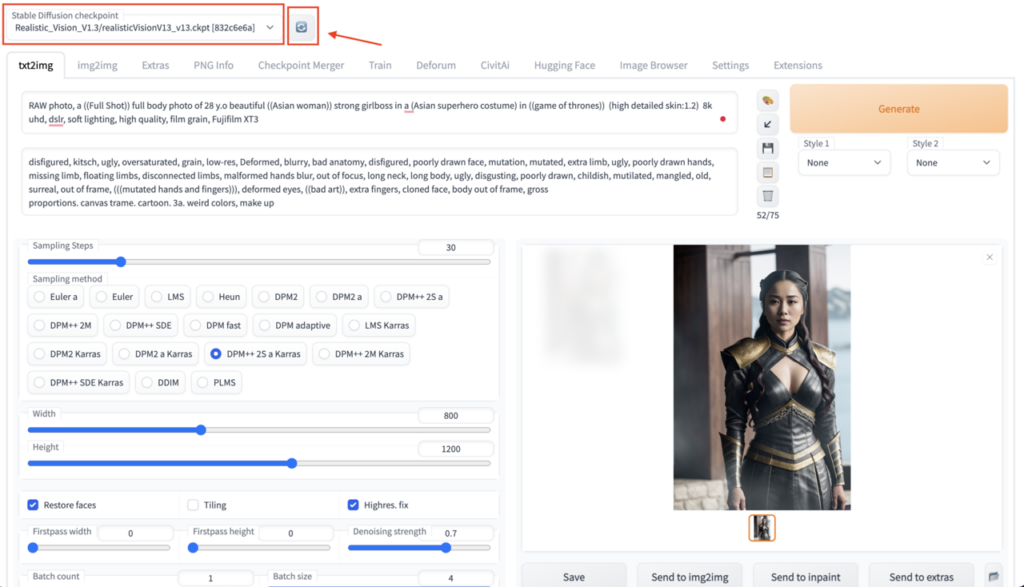
Conclusion
Downloading and loading custom models in a Google Colab notebook can greatly enhance the quality of images generated by Stable Diffusion. Civitai.com provides a user-friendly platform for accessing these custom models for free. By following the steps outlined in this guide, you can easily download and load your preferred custom model in a Google Colab notebook.
Therefore, it is worth exploring the various options available on Civitai.com to find a model that best suits your needs. I hope this guide has been helpful in navigating the process of downloading and loading Civitai models in a Google Colab notebook.



